First step you want to do is go on Premiere Pro and then select your video that you have cut out frames for and put them on a separate sequence.
(P.s: to cut out select frames use the razor tool; DO NOT HAVE SCREENSHOT YET)
An then you got to effects and select ultra key tool, following the steps of these screenshots;
1.)
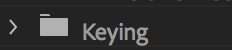
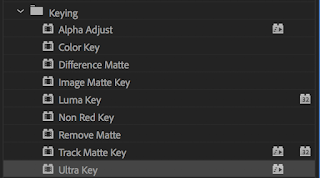
Then simply drag the tool onto the sequence below to activate it then follow these steps and click the background of the first frame;
Then go to create a new colour matte, make it bright green, name it green and place it under the line that is the frames.
Now you're ready to start on Masking. In this tutorial the object in focus is one of my class mates jumping. So click the tool;
Make sure you click the pen and then simply click around the image and the object of focus to start masking it like so;
And then you move the frames along and edit each one with the masking item, till they're complete like so;
End.







No comments:
Post a Comment